Featured
- Get link
- Other Apps
How To Block Ads On PC

SHARE THIS POST
Are you tired of seeing annoying ads everywhere you go online? Are you looking for a way to improve your browsing experience and protect your privacy? We’ll show you the best ways to block ads on PC, so that you can enjoy an ad-free experience online.
Install an Ad Blocker
If you want to effectively block ads, a good place to start is by installing an ad blocker. There are many ad blocker tools available, including AdBlock, AdBlock Plus, and Clario. All of these tools work with Chrome, Safari, Firefox, Edge, and more. With AdBlock for Chrome, it’s as simple as clicking “Add to Chrome” and watching the ads disappear. You can also whitelist your favorite sites or block all ads by default. AdBlock Plus is a great extension that allows you to customize and control your web experience, from blocking annoying ads to disabling tracking. Clario’s ad-blocking extension is designed to not only stop annoying pop-ups but also stop malicious scripts from running in the background. With all these options available, you’ll be able to effectively block ads on your PC in no time.
Enable Pop-Up Blockers
Now that you have an ad blocker installed, it is time to enable pop-up blockers. Pop-ups can be intrusive and difficult to get rid of, so it is best to block them before they appear. To do this, open your browser and go to the Settings menu. At the bottom of the Privacy tab, there is a Pop-up Blocker section. If you want to block pop-ups, check the Block pop-ups option (may be labeled differently depending on your browser). Once you have enabled the pop-up blocker, you should no longer receive any unwanted pop-ups.
Delete Unwanted Toolbars
Thankfully, getting rid of unwanted toolbars is easy. All you need to do is open your browser, locate the toolbar, right-click it and select “Uninstall”. Before doing this however, make sure to check if the toolbar is part of a program and uninstall that instead. After you’ve removed unwanted toolbars, you can also delete any remaining extensions that were associated with them. To do this, simply go to the browser’s settings and look for an option that says “Extensions” or “Add-ons”. From there you’ll be able to delete any unwanted extensions and make sure your browsing experience is free from pop-ups and other annoying ads.
Remove Unwanted Extensions
Removing unwanted extensions can also help to reduce the amount of ads that are seen on my PC. Unwanted extensions can be removed from Chrome, Safari, and Firefox browsers. To do this, I need to open the browser and select More (the three vertical dots located in the upper-right corner), then select Settings. From there, I can manage my extensions and remove any that I do not need. This should help to reduce the amount of ads that are seen when I’m browsing the web.
Disable Third-Party Cookies
Another way to block ads on your PC is to disable third-party cookies. Third-party cookies are used by advertisers to track your online activity. By disabling them, you can stop these companies from collecting information about your browsing habits. To disable third-party cookies on Chrome, select More (the three vertical dots located in the upper-right corner), then select Settings. At the bottom of the Privacy tab, there is a Pop-up Blocker section. If you want to block pop-ups, check the Block pop-ups option (may require a restart) and they will all go away. Adblock Plus is a free extension that allows you to customize and control your web experience. With Adblock Plus, you can block annoying ads, disable tracking, and block sites known to spread malware. To remove ads built-in your computer running Windows 10, click on the Start button and scroll down to Notifications. From here, you can manage which notifications appear on your PC.
Check Your Security Settings
Now that we’ve gone over some of the basic steps for blocking annoying ads on your PC, let’s move onto more advanced methods. One of the most important steps you can take is to check your security settings. Make sure that you have the latest version of your web browser installed, as well as any other software you use regularly. Additionally, you should also make sure you have a good anti-virus program installed and running to keep your system safe from malicious software. Once you have all the necessary security in place, you can move on to the next step.
Uninstall Unwanted Programs
The last step to take when trying to block ads on your PC is to uninstall any programs that may be contributing to the problem. Unwanted programs can be a major source of ads and if you’re not careful, can even contain malicious code that can damage your system. To remove them, go to the Control Panel, and select “Uninstall a Program”. You can then select the programs you wish to uninstall and click “Uninstall”. Once you are done, you should have an ad-free experience on your computer.
- Get link
- Other Apps
Popular Posts
How to Unblock Crunchyroll with a VPN
- Get link
- Other Apps
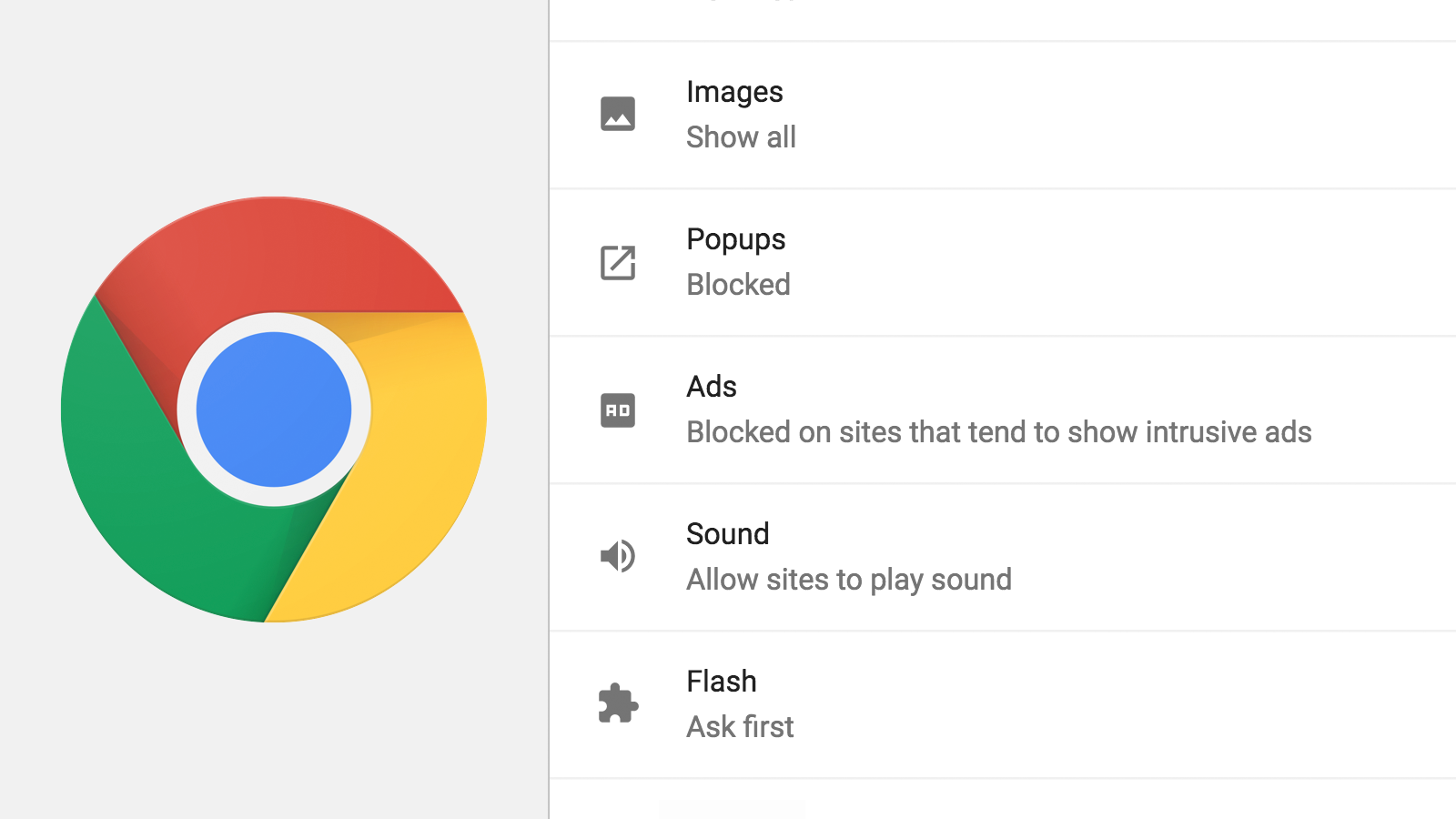
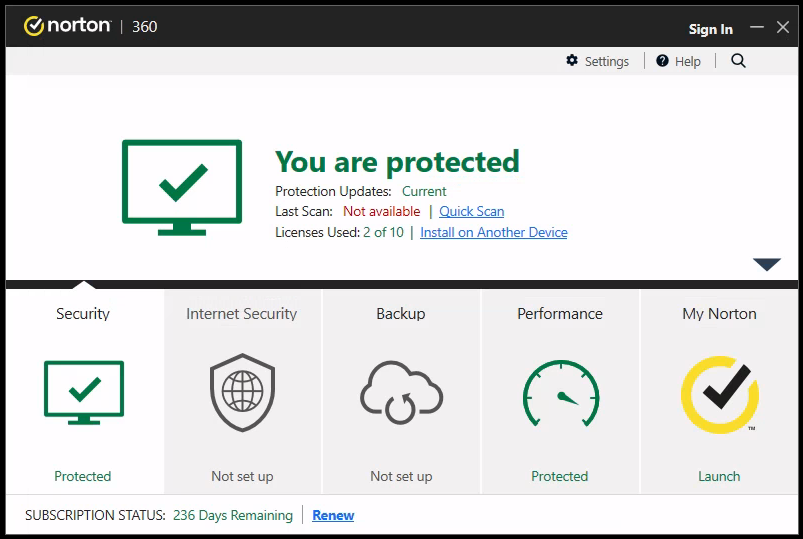

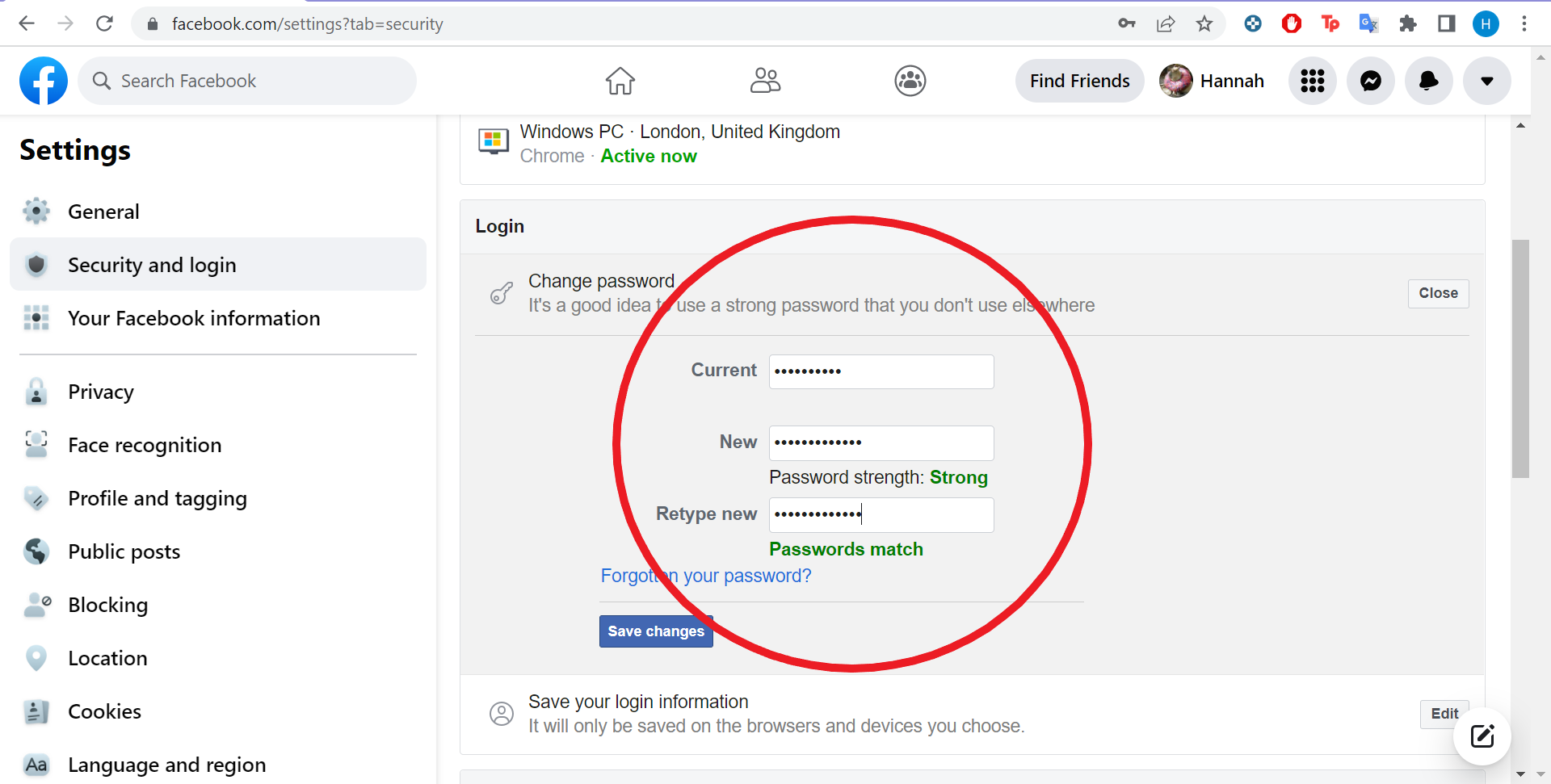
Comments
Post a Comment